Taking classes over Zoom is very different compared to those in a traditional classroom. Many students get stressed and confused trying to learn the ins and outs of virtual classes. This article is intended to help those students improve their Zoom experience.
- Dress properly in front of the camera: Although we’re all at home, you should still make sure you follow the dress code, for example, wearing a GA polo.
- It is more important to pay attention to your upper body appearance, including your hair, face, and t-shirt.
- Bonus Tip: There is a video setting included in Zoom which can touch up your appearance, allowing you to hide minor imperfections such as acne, dark spots, and more for a more polished looking appearance.
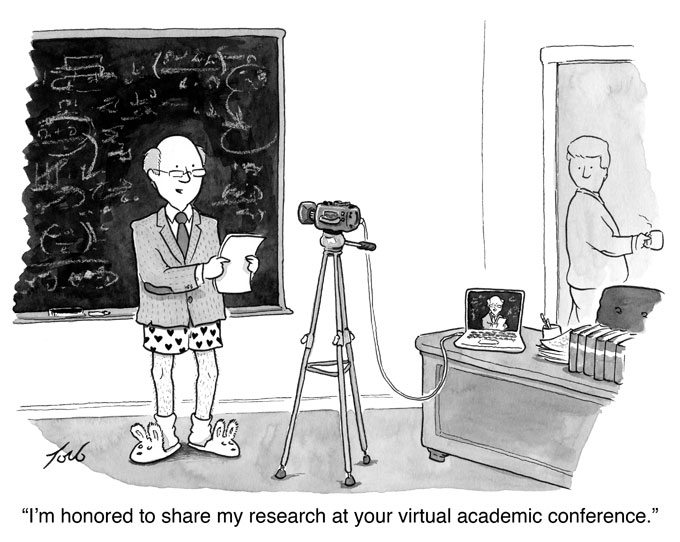
- Set up a neat background: Keep in mind that everything you see from your camera is what everyone else in the Zoom meeting sees too.
- If you don’t want to show your room, you can set up a virtual background in video settings. There are tons of cool images you can use
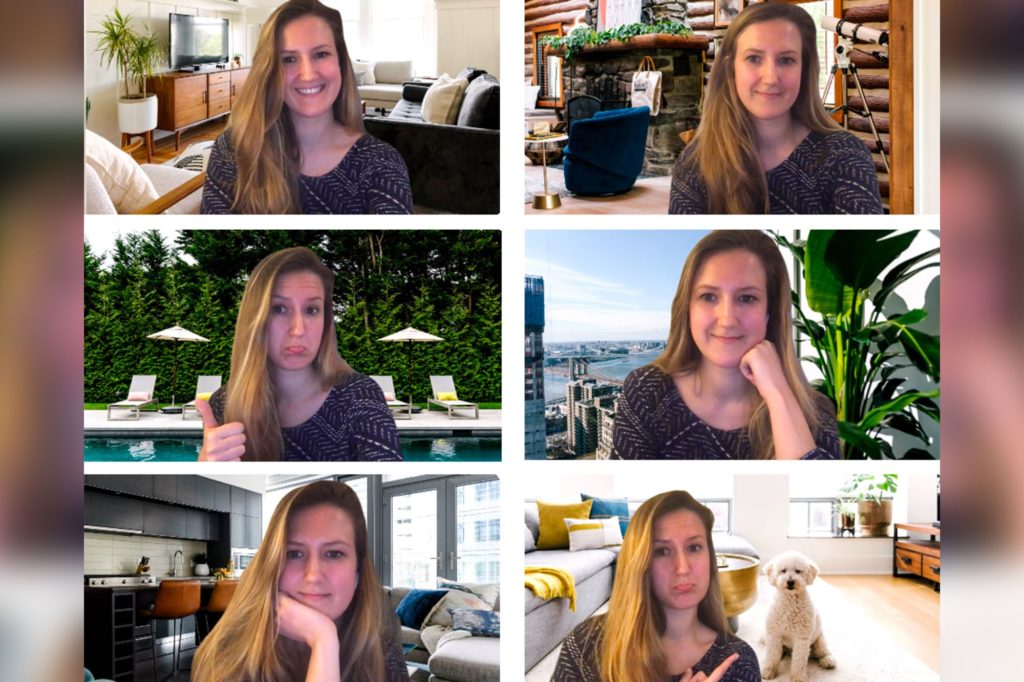
- Mute your microphone when you are not talking: This enhances audio quality and minimizes background noise.
- To mute yourself, you can use the ‘mute’ button on the lower-left corner of the Zoom window. You can unmute yourself using the same button when you need to talk.
- Bonus Tip: You can hold the spacebar when you want to talk, which will temporarily unmute. To re-mute yourself, simply release the spacebar.
- Stay focused during your meeting: It’s easy to get distracted while at home.
- Make sure you have all your materials ready before class begins, which is the same as what you would do in school before entering a classroom. You can also close any unnecessary applications or tabs on your computer to improve the system performance.
- Make sure there are no other distractions around you, such as the TV, other people, or noise-makers. You should plan to leave your phone aside and silenced.
Get to know Zoom for more than the basics:
- Annotating/Whiteboard: This feature is very useful for working on group projects. You can make highlights, or point to specific words and phrases during discussions.
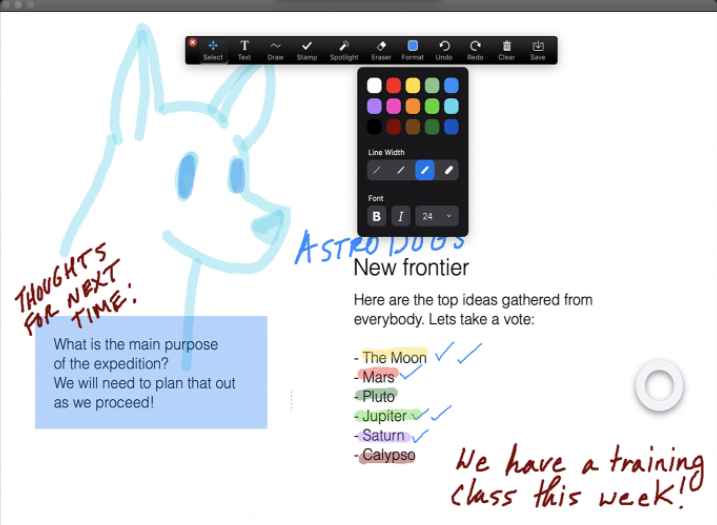
- Participants tab: This is a useful feature to be interactive. The ‘raised hand’, ‘yes’, ‘no’, ‘faster’, and ‘slower’ functions are helpful when you want to signal to your teacher without interrupting them.
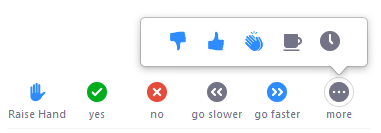
Hopefully, with these tips, mastering the online learning tools will become more of a breeze than a chore. Because online learning has less social interactions than during in-person classes, it is important to make connections with your classmates. Create study groups, group chats, or other virtual interactions outside of class and get to know one other more.

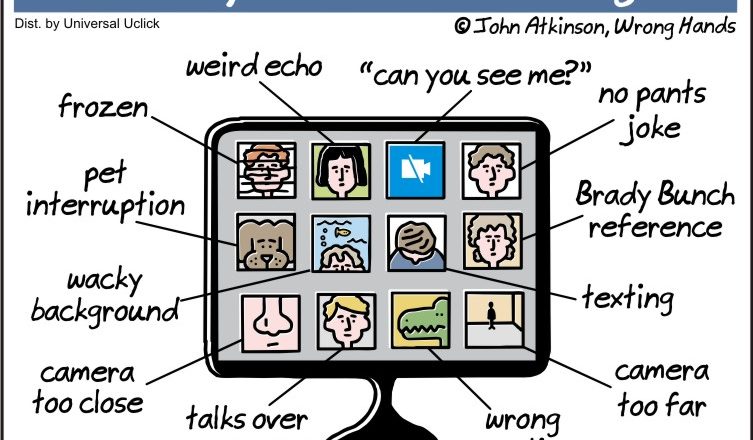
easy and fast ways to make money online
best digital marketing courses for beginners
Instead of buying verified Stripe accounts from third-class sellers, you should set up your own Stripe account or high-risk merchant account service. This way, you stay safe and avoid all third-party scammers. When you create your own account, you have control and can follow the rules. Buying from others can lead to problems like account bans or scams. So, be careful and choose to set up your own account to keep your business safe!
Diviashop is a highly recommended, trusted, and reputable site since 2022, delivering 100 quality service for setting up high-risk merchant accounts.
Download Free Internet marketing Courses & Money Making Courses With Free & Premium Plan. Get it Today.
casino, gambling, xxx, porn, 3ns, sex
xxxxxxxxxxxxxxxx xxxxxxxxxxxxxxx xxxxxxxxxxxxxx
make money online
Make money online for free
premium ghostwriting academy free download
kindlepublishingincome
Diviashop simplifies business setup for non-USA/UK residents by offering legal USA LLC or UK LTD formation, business bank accounts, and seamless payment gateway integration. A complete solution to start and grow your global business remotely!
Beware of Scams When Trying to Buy Verified Stripe Accounts. Read this before purchaser any readymade stripe accounts.
This blog post is really helpful for us. My simple advice for visitors- if anyone wants to set up their own merchant accounts like Stripe or others, they can simply contact Diviashop for assistance in setting up while following all legal processes.
This blog has been super helpful in teaching me things I didn’t know before. It’s been a valuable resource. For anyone looking to learn about business formation for non-US and UK residents, click my name.
http://Www.twitch.tv/diviashop7/about
WhatsApp Bulk Sending & Marketing BOT with Original License. Free Download Link with direct google drive, click my name.
if you are looking whatsapp bulk message sender , web scraper, social leads extractor for free with original license for 1 year. join our telegram channel by clicking my name.
If you want to get whatsapp Bulk sender For Free , Join our telegram Channel to get 1 year free license. in our channel there has many more premium tools for completely free.
Do Not Try to Buy Verified Stripe Accounts, Instead setting up your own with fully legal way. we do provide complete setup service included company formation for non usa or uk residents, Contact us today to get your legal accounts.